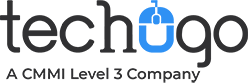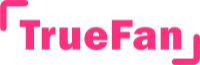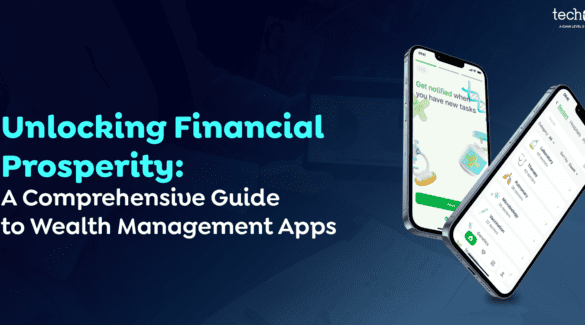5 May 2022
Updated on January 3rd, 2023
How to upload an app on the Play Store?
Surbhi Bhatia
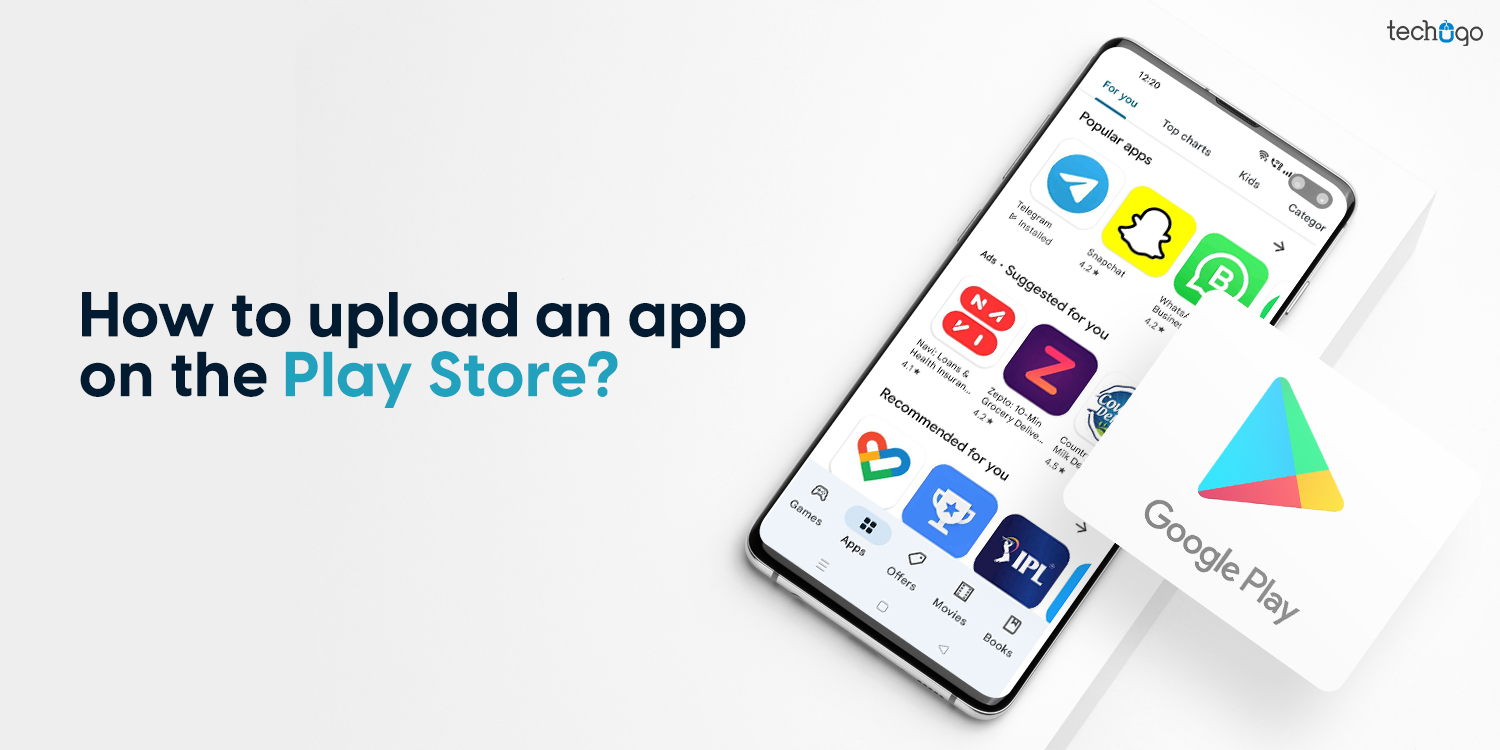
Did you know?
Play Store has approximately 2.8 million applications, and almost about 3739 apps get released on it daily!
What’s more?
There are currently more than 1 billion active Android users residing in more than 190 countries.
But how is the information beneficial for you? Notably, digitization has drawn the attention of many toward developing mobile apps for their business. As a result, apps are being developed and uploaded on the Play Store to reach their audience worldwide.
Indeed, both stores hold immense value and popularity; however, we would like to narrow it down to Google Play Store in this article!
Yes, you’ve read that right! The activity does not end once the app is developed by professionals. It’s a whole other challenge that requires uploading the app online.
If you’re an entrepreneur planning on developing an Android mobile app to bridge the gap between your business and customers, the next step is to upload the same on the Play Store.
How would you do so? And must be wondering how to upload an app on Play Store? Well, in that case, we have the answers right here!
BUT FIRST…
Before you’re all set to publish app on Play Store, make sure that it satisfies the following aspects:
Sign Up with Google Play
Before starting the app uploading process on Google Play Store, it is necessary to sign up with the Play Store. Not only this, but if you develop and submit an Android App Bundle, enrolling in the Play App Signing is a must.
For starters, Android App Bundle is a transmitting format that amalgamates the app’s compiled code and other resources.
Keep Up with the Download Size Limit
Notably, Google Play supports app downloads up to 150 MB. Therefore, if it surpasses the limit, it will flash an issue.
In such a case, all configuration APKs can be enabled, letting users download the code and resources they’ll need to run the application.
Steps to Publish a Mobile App on Google Play Store
Now that you’ve reached the stage where you can finally connect with your customers through your flawless app, here’s the step-by-step process to submit an application on Play Store.
Take a look!
Sign Up with a Developer Account
The first step to starting the process of uploading an app on Play Store is to sign up with a developer account. Initially, developers start with Google Play Console, a backend controlling center for publishing their Android apps.
Developers must pay a $25 one-time fee to open the account that’ll additionally offer multiple features and functions.
Details and credentials need to be entered, and once the account is submitted, it takes about 48 hours for approval.
Link the Developer Account with Google Wallet Merchant Account
Does your app support in-app purchases?
Then, it must be linked to a Google Wallet merchant account!
All you need to do is sign in to your Google Play Console account to move ahead with developing a merchant account. The next step is to tap on the ‘Reports’ section and select ‘Financial Reports.’
Now, select the ‘Set up a merchant account now’ options and fill in the details. Once done, the merchant account will be automatically linked to the Google Play Console account. Thus, app sales can be managed from the same.
Create Application
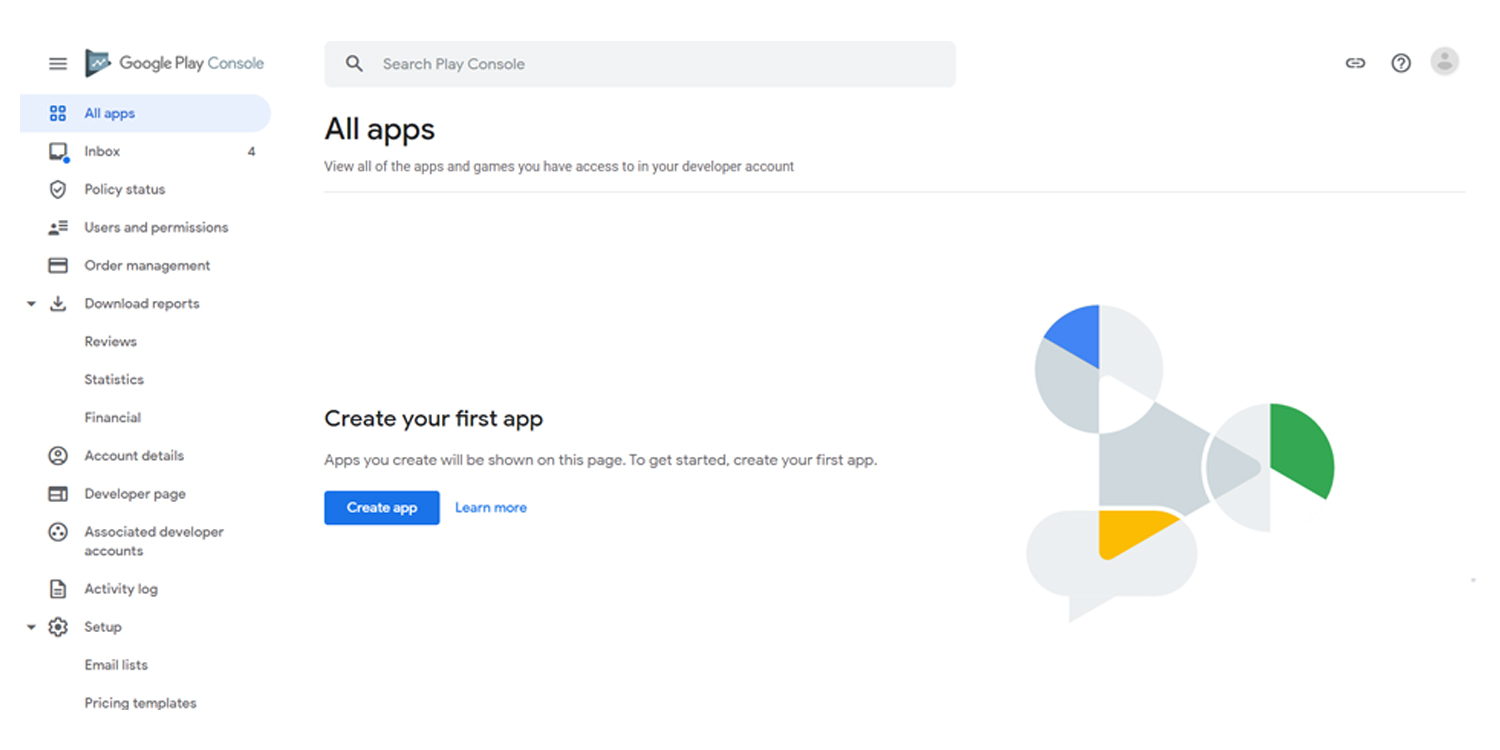
Follow the steps mentioned below to create your app on the Play Store:
1. Tap ‘Menu’ and select ‘All Applications.’
2. Click on the ‘Create Application’ option.
3. A drop-down menu will pop up. Tap on the applications’ default language from the same.
4. Enter the app’s title, and hit the ‘Create’ button.
Note: The title can be tweaked later if required!
Enter the App Store Listing Details
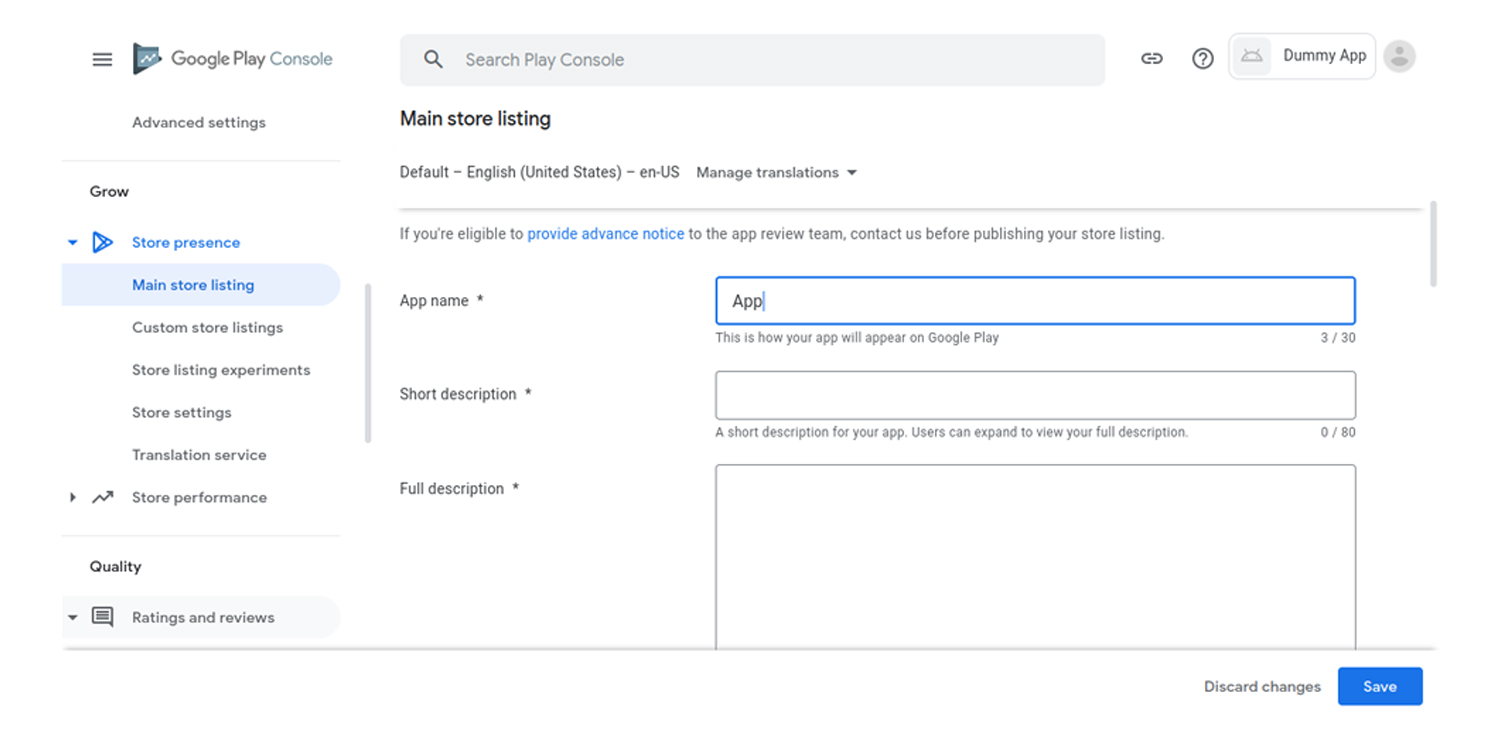
This step needs you to enter details regarding your app to continue the app uploading on Play Store.
Like what?
The window includes description boxes that require you to add a description of your app. To do the same, you may use the keyword density approach for app store optimization. Other details that need to be added are banner image, screenshots tablet device, logo, category & sub-category, Email, phone number, etc.
Develop and Upload the App Release
This step requires you to utilize the files, for instance, App Bundle, and submit the same into your app.
The steps are:
1. Go to the ‘Release Management’ section.
2. Tap on the ‘App Release’ option.
3. Next, select the ‘release type’ from the following options:
- Close Test: Releases are made available to a specific set of testers that you choose. These testers pre-test the app and provide their feedback for improvement.
- Internal Test: Releases are available for up to 100 testers chosen by you.
- Production Release: The release is available for all the app users in the chosen or targeted countries.
- Open Test: Releases are available on the Play Store, and users can seek permission to test the same.
4. Now, hit the ‘Create Release’ button.
5. You’ll be headed to the New Release on the production page. Decide if your app needs signing in or not, and tap on the respective option.
6. Select ‘Browse Files’ and follow the instructions given on the screen. Once done, click on the ‘Review’ button.
7. Press ‘Save’ for finalization.
We are halfway there!
Rate Your App
Rating your app is a very crucial step since it might get removed from the store if done otherwise. Thus, it is as vital as uploading an app on Play Store.
To start rating the content, follow the below-mentioned steps:
- Navigate to the left side menu on the screen and select the ‘Content Rating’ option.
- Hit the ‘Continue’ button and enter your e-mail address. Once done, click on the ‘Confirm’ option.
- Answer the questionnaire and tap ‘Save Questionnaire’ once completed.
- Select the ‘Calculate Rating’ option, and the rating will be updated on the Play Store.
- Click the ‘Apply’ button to confirm the content rating.
Reminder: You don’t have to skip this step.
App Pricing and Distribution

It is vital to figure out the countries you’re targeting to release your app on Play Store.
Why specific countries, you ask?
It is because Google does not support the worldwide release of the app; thus, only a few countries have to be selected.
Furthermore, app pricing is a significant step. Think once, twice, or even thrice before deciding if the app will be free or paid. Notably, Google does not allow transforming free apps into paid ones; however, prices can be tweaked now and then.
To do the same, go to the ‘Price and Distribution’ section, and select free or paid as per your choice. Next, select the countries to release your application or if the app is suitable for children under 13 or not. Also, don’t forget to select if your app wants to allow ads or not.
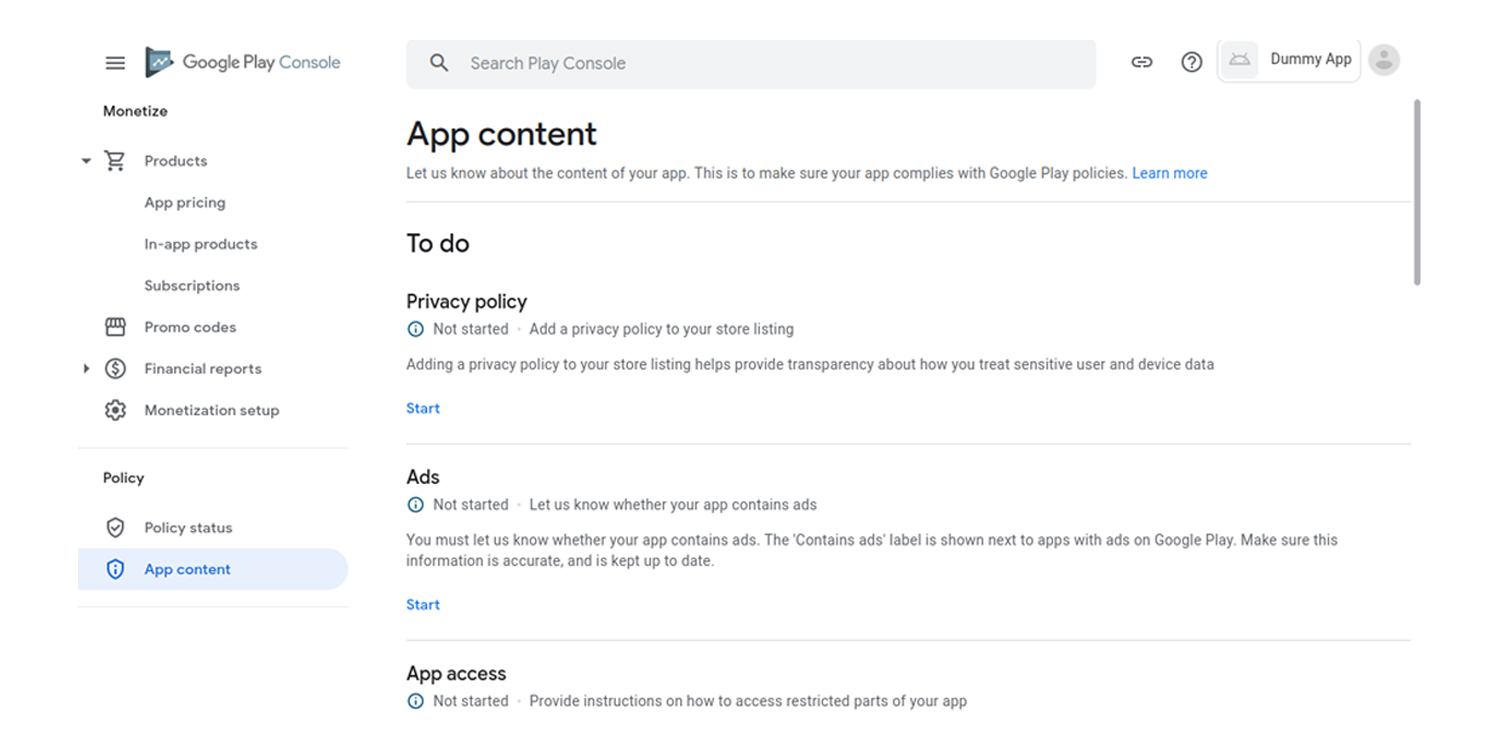
It’s Time to Publish- FINALLY!
Once you’ve accurately followed all the steps, it’s time to upload the app to Play Store. To do the same, the steps are:
1. Go to the ‘App Releases’ tab.
2. Select the ‘Manage Production’ option.
3. Hit the ‘Edit Release’ button.
4. Click ‘Review’ and select ‘Start rollout to production.’
5. Click ‘Confirm’ and BINGO!
THE APP IS NOW SUCCESSFULLY UPLOADED!
Are you excited to witness what comes next? Wait for your application to get approved by the Play Store, as it may take a few hours or days before it’s finally live.
Your Succeeding Move?
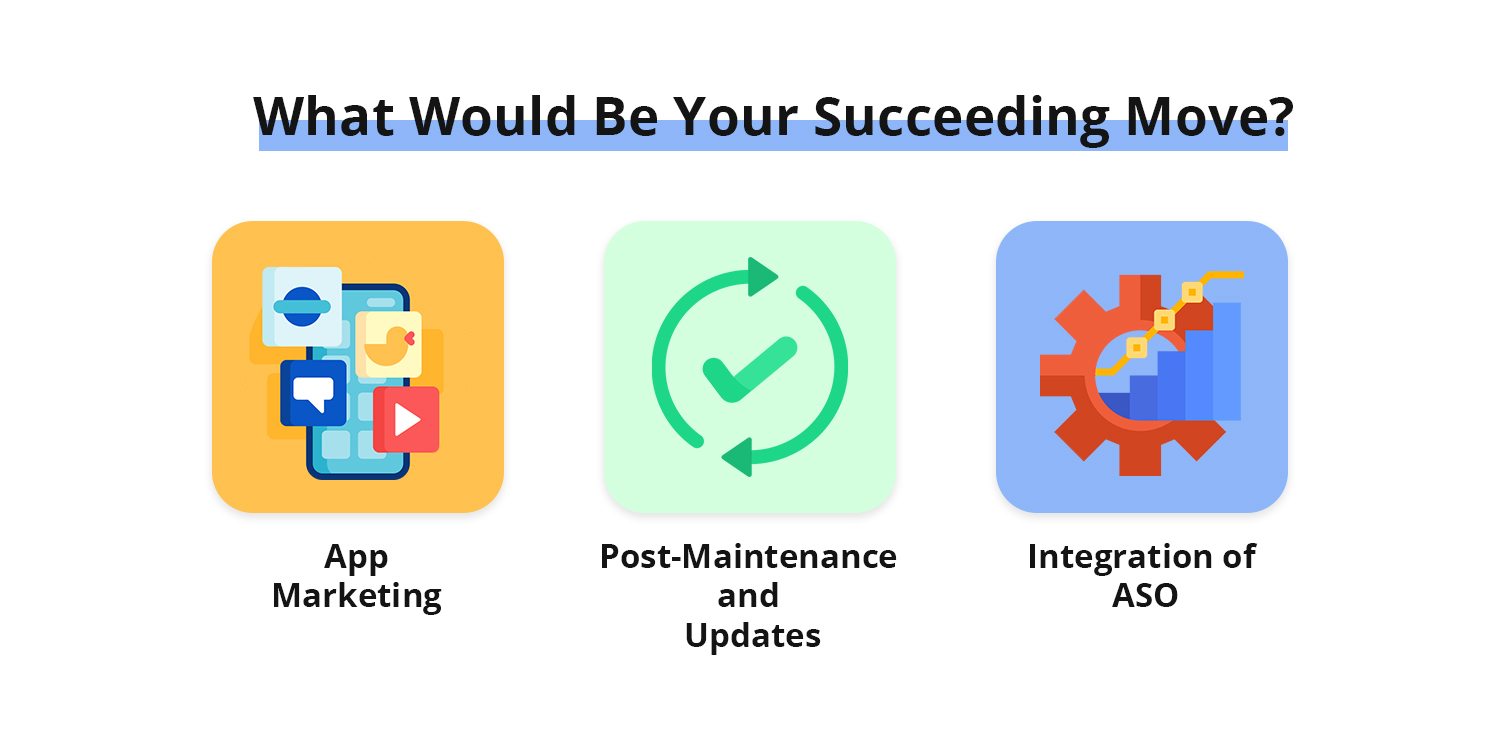
Once the app is uploaded on Play Store, the matter isn’t done and dusted! Your job still continues since you’ll have to follow a few steps to enable your app to acquire the exposure it deserves.
Don’t worry, we have got you covered. Take a sneak peek!
App Marketing
What’s better than marketing your app on social media? As recorded in 2021, up to 57.6% of the population is on social media that spends hours using the same.
Micdrop!
Post-Maintenance and Updates
Mobile apps involve technicality and continuously need to be checked on! You might have to fight bugs and other issues that may appear once the app is all developed and live.
The best suggestion is to hire the best mobile app development company that would accompany you in your success journey!
Integration of ASO
One of the most popular practices followed by Android app developers is the adoption of ASO, which emphasizes app visibility and engagement.
Also Read: How To Get Your App Featured On Google Play Store?
Frequently Asked Questions
Q. How to Publish an App on PlayStore?
It may take about two days to publish an app on Play Store. But when you fail to follow the Google guideline to upload an app to the marketplace, it may take a little longer. However, it may take one week or more than that.
Q. How much does it cost to upload an app on the Play Store?
Though it seems that you have to pay loads of money to upload an app, it requires you to have a Google Developer Account. Once you create an account, get a one-time registration with a fee of $25. After that, you can upload an app on Play Store without any charges.
Q. Is it free to upload an app on the Play Store?
Yes, publishing or uploading an app on Google Play Store doesn’t cost you even a single penny. But as mentioned earlier, it requires to have a Google Developer Account to publish an app on the platform. Once you create an account on Google Play Store, you don’t need to pay any fees for uploading your app.
You can also read: How to upload an app on App Store?
To Sum Up!
Is this the article you’ve been looking for lately?
Well, we heard you!
While this blog describes uploading your flawless app online, don’t forget to work on your marketing strategy to improve its chances of reaching millions.
Stop scratching your head since we are here to help!
How about a consultation? Thus, Give us a call now!
Get in touch.
Write Us
sales@techugo.comOr fill this form